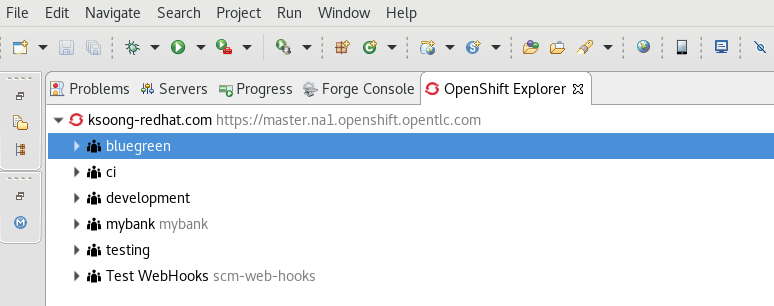$ java -jar devstudio-10.4.0.GA-installer-standalone.jarInstalling the JBoss Developer Studio
In this recipe we will learn how to install JBDS and configure to access the OpenShift instance.
Download and install JBoss Developer Studio
Download the latest JBoss Developer studio from:
Install JBoss Developer Studio via
Install OpenShift Plugin
-
Open JBoss Studio.
-
Navigate to JBoss Central and select "Software/Update" tab
-
Look for the OpenShift v3 tools
-
Select it and install. Accept license agreement. It may warn you about unsigned content. Ignore it.
Configure OpenShift v3 Plugin
-
At the bottom of your IDE, expand the OpenShift explorer panel.
-
Add a new connection.
-
From the “Server type” dropdown box, select OpenShift 3.
-
For the Server URL, ensure you add port 8443 if you are not using the default server FQDN.
-
Select the authentication mechanism.
-
Provide the username and password.
-
Click Finish