How to use Github Pages, Gitbook with your Github Repositories
- Concepts
- Creating Project Pages via GitBook generated static site
- Gitbook writing and collaboration via Github Repository’s Webhooks
Concepts
- Github Repositories - Github Repositories are where you’ll work and collaborate on projects, more details refer to github.com/.
- Github Pages - Github Pages supply a easy way to create your personal website or project website in minutes, hosted directly from your GitHub repository, one github account or group can get one site, for example, ksoong.org, infinispan.org are all build from Github Pages, more details refer to pages.github.com.
- GitBook - GitBook is a modern publishing toolchain. Making both writing and collaboration easy, more details refer to gitbook.com.
Creating Project Pages via GitBook generated static site
The following steps are use to create a project page with GitBook generated static site.
Install gitbook
If you want to generate static site, gitbook is necessary, gitbook depend on node.js, make sure node.js are installed:

Install gitbook via executing
$ npm install gitbook-cli -g
make sure gitbook installed

Create SUMMARY.md for pages indexs
GitBook uses a SUMMARY.md file to define the structure of chapters and subchapters, for example teiid-embedded-examples has define a SUMMARY.md as below:
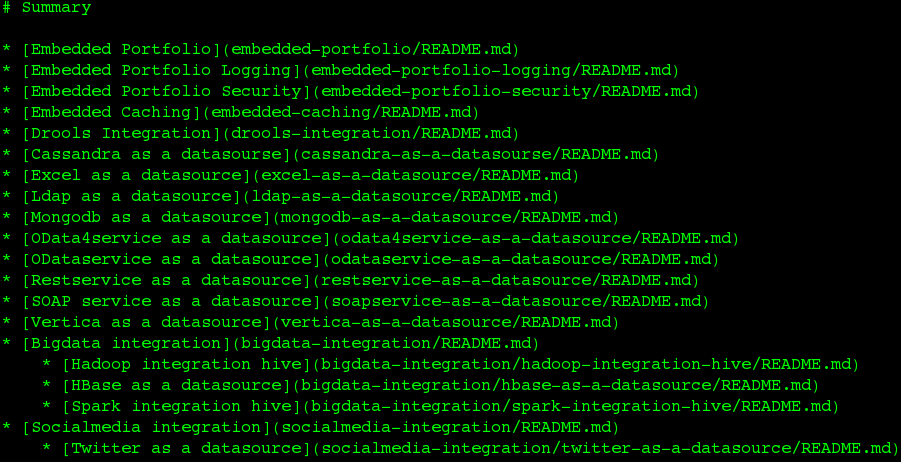
A README.md file also is necessary, more details refer to help.gitbook.com.
Generate static site
Execute gitbook serve commands will generate a static site
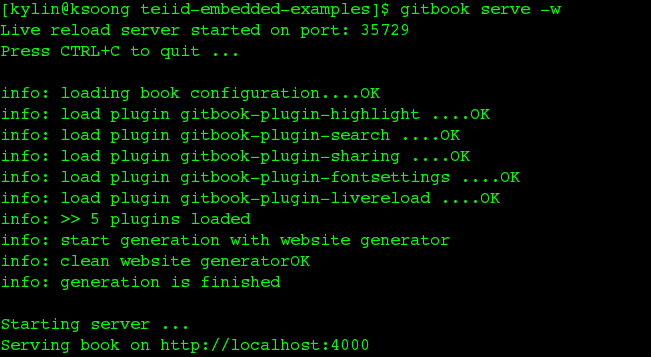
NOTE: once build success,
_bookfolder generated which contain static site, you can view static site via http://localhost:4000/.
Push genetated static site to gh-pages branch
Once you have a clean repository, you’ll need to create the new gh-pages branch and remove all content from the working directory and index:
$ git checkout --orphan gh-pages
$ git rm -rf
$ mv _book/* ./
$ rm -fr _book
$ git commit -m "First pages commit"
$ git push origin gh-pages
Once above steps finished, Project Pages be added to your Github Pages website with path: http(s)://<username>.github.io/<projectname>. For example, access http://ksoong.org/teiid-embedded-examples/ will get kylinsoong/teiid-embedded-examples project pages.
Gitbook writing and collaboration via Github Repository’s Webhooks
In Gitbook, each book can reference a webhook to a exist Github Repository, once the content of Github Repository be updated, Gitbook will execute a build and redeploy. The following is a example to demonstrate Webhooks.
Create a document repository
https://github.com/kylinsoong/document is a repository which hold the content of book https://teiid.gitbooks.io/document/content/index.html, note that SUMMARY.md define the chapters and README.md define introfuction page.
Add webhook to a Gitbook book
The following 4 steps are necessary to add webhook to a Gitbook book:
- Open the GitHub section in your book settings
- Enter your repository id: kylinsoong/document
- Save your settings
- Click on the button Add a deployment webhook
Once above 4 steps completed, webhook be add success, you can verify via Github Repository -> Settings -> Webhooks & services, you will see
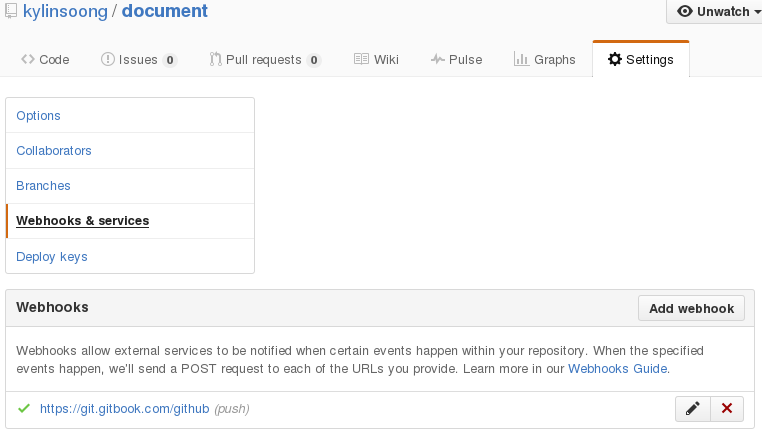
Update Github Repository and verify change
Edit the markdown docs under content repository
$ git clone git@github.com:kylinsoong/document.git
$ cd document
$ vim README.md
$ git add README.md
$ git commit -m "update readme"
$ git push origin master
Verify change from
https://teiid.gitbooks.io/document/content/index.html